Getting Started with WinDaq/XL
Microsoft Excel is one of the most widely recognized and understood spreadsheet applications in the world. WinDaq/XL is an add-in for use with Microsoft Excel. WinDaq/XL allows users of WinDaq data acquisition software to import acquired data, in real time, directly into Microsoft Excel. Once imported, the data can be manipulated using all the features of Microsoft Excel.
This application note will provide you with a general understanding of the functionality of WinDaq/XL and how it can be used with Microsoft Excel to analyze and present your acquired data. A brief procedure is also included to familiarize you with the menus and controls.
Operation
WinDaq/XL imports the numeric value corresponding to each data point of the signal being acquired directly into Microsoft Excel. Imported data for each enabled channel is displayed in a separate column. You may choose to import data for a fixed number of points or continuously loop (update) the data as your signal is acquired. The rate at which data can be updated is dependent upon the speed of your computer (100 - 200 samples per second is typical). The number of channels from which data can be imported is dependent upon the number of channels that your data acquisition device will support.
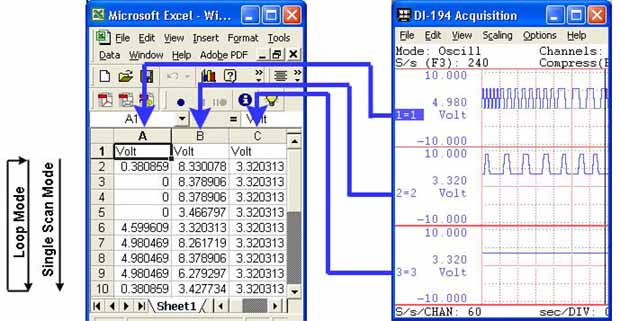
Using WinDaq/XL
In order to import real-time data into Microsoft Excel, you must have WinDaq data acquisition software running on your computer.
Click on the "Start" button located on the WinDaq/XL toolbar.
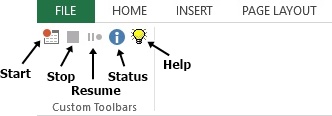
This will enable the following menu box allowing you to choose the device from which you will import the data.
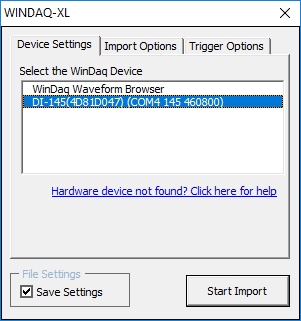
You can also run WinDaq/XL directly from WinDaq Acquisition. In WinDaq Acquisition, click on View > Add-ons > WinDaq/XL. Microsoft Excel will open a new instance.
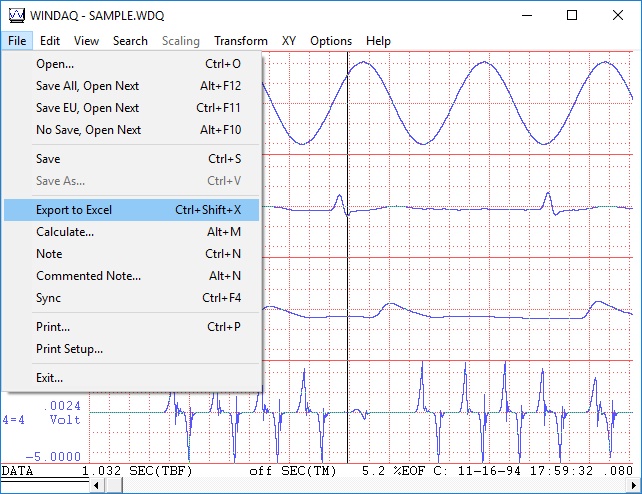
Click on the "Import Options" tab to set your Starting Cell, Rows to Fill, Time Stamp and more. Once you have selected a starting cell and the number of rows to fill, click on the "Start Import" button. WinDaq/XL will begin to import data. Click the "Help" button on the WinDaq/XL toolbar for a complete list and explanation of all the options available in WinDaq/XL.
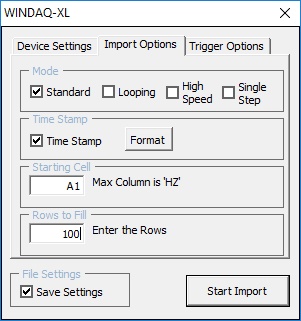
Once imported into Microsoft Excel, data can be used to create charts and/or graphs and to calculate additional values. For example, an industrial technician monitoring voltage and current using a WinDaq data acquisition system can calculate and display power in a separate column using the multiplication function in Microsoft Excel. To learn more go to www.dataq.com/data-acquisition/excel/clutch-testing-data-acquisition-products.html, where you will find a real world application using WinDaq/XL to calculate energy.


 View Cart
View Cart sales@dataq.com
sales@dataq.com 330-668-1444
330-668-1444