|
|
|
|
DAC Playback > Activating Procedure |
|
Before the analog playback utility is invoked, two prerequisites must be met: you must select the range of information to be played back, and you must connect a device to receive the output analog data (i.e., speaker, LED, chart recorder, etc.) to your instrument.
The “range of information” is defined as all data in the selected channel lying between the cursor and time marker (see also Time Marker). The entire length of the waveform channel, or any portion thereof can be designated as the range of information. The range of information is selected by positioning the cursor at one desired range limit, inserting a time marker (by pressing the F4 key, assuming time markers are enabled from the Options menu), and then moving the waveform cursor to establish the other desired range limit. When enabled, the time marker appears on window one’s waveform. Even though the time marker itself is displayed only on window one’s waveform, be assured that the data in the desired output channel lying between the limits specified will be replayed.
Connecting a device to your instrument is simply done. For DI-200 Series instruments, there are two screw terminals labeled “DAC” and “AGND” on the 20-contact screw terminal strip. Placing your output device between these ports (as shown below) configures these instruments for analog output capability.
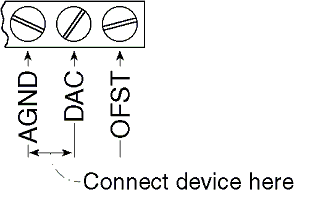
For DI-400 instruments, the output device is connected between pin 9 (DAC1) and pin 19 (LLGND) on the card’s 37-pin connector. For DI-500 and DI-7xx Series instruments, the output device is connected between pin 9 (DAC1) and pin 28 (AGND) on the instrument’s EXPANSION or EXPANSION OUT 37-pin connector. When the prerequisites have been met, invoke the analog playback utility as follows:
![]() In
the View menu click on DAC
Playback….
In
the View menu click on DAC
Playback….
![]() Choose
View DAC Playback… (ALT, V, D).
Choose
View DAC Playback… (ALT, V, D).
This displays the DAC Playback dialog box. The analog output is controlled from this dialog box.
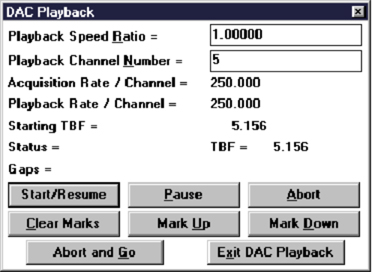
Playback Speed Ratio = Allows you to select the ratio of playback speed to acquisition speed. When the WinDaq Waveform Browser is first started, this field contains a default value of 1, meaning the data will be played back at the same speed as originally acquired. With each subsequent use of the WinDaq Waveform Browser, the previously used ratio is displayed as the default value. The data can be played back at a slower rate than originally acquired by entering a fractional value such as 0.5, 0.25, etc. Conversely, the data can be played back at a faster rate than originally acquired by entering a value larger than 1. Although thousands of different playback speed ratios can be entered, the exact channel playback speed you desire may not be achievable. This limitation is due to the inability to divide the master clock in a manner that results in a whole numbered quotient. For example, suppose some data was acquired at 3,500 Hz and a playback speed ratio of 2 was entered. The theoretical channel playback speed would be 7,000 Hz but the actual channel playback speed, because of the previously mentioned limitation, will be 7,022.5 Hz.
Playback Channel Number = Allows you to specify the channel number to be played back. It may range from 1 to 29 consistent with the total number of channels that may be reviewed with the WinDaq Waveform Browser.
Acquisition Rate/Channel = Displays a real number that indicates the per channel speed at which the channel data was originally acquired.
Playback Rate/Channel = Displays a real number that indicates the per channel speed at which the channel data will be played back. This value is the product of the original acquisition speed times the value displayed for playback speed ratio.
Starting TBF = Displays the TBF (Time to Beginning of File) value in seconds of the left-most point of the waveform range to be played back.
Status = Displays the status of the playback utility. Status messages are as follows:
“ACTIVE…” - indicates that an analog waveform is in the process of being generated.
“CLEARING MARKS…” - indicates that marks are in the process of being cleared from the specified channel. Depending upon the range length of channel data, this process could take some time.
“TBF =” - indicates the point being played back in terms of elapsed time in seconds from the beginning of the file. This field is updated when the Pause command button is activated.
Gaps = Indicates the number of gaps in the output waveform. The software updates this number in real time as the waveform is being played back. At high playback speeds or in files with many channels, performance may be improved by defragmenting the input file and installing a disk cache such as SMARTDRV, or by placing the file in a virtual (RAM) disk.
The following command buttons allow you to start, pause, resume, and abort the analog output and can be activated either by mouse or keyboard. Activating these buttons with your mouse is simply a matter of pointing to the desired button and clicking the left mouse button. Activating these buttons with the keyboard requires you to type the underlined letter or press the TAB key until the desired button (or text box) is highlighted, then press the ENTER key to activate the button (or enter the desired value if a text box is highlighted).
Start/Resume — Activating this button begins or resumes the analog playback process.
Pause — Activating this button while data is being played back pauses the playback process and returns you to an idle state. The Status = field is updated to indicate the TBF value that existed at the time the Pause button was activated. Activating this button while in an idle state has no effect. Playback may be resumed following a pause by activating the Start/Resume button.
Abort — Activating this button while data is being played back immediately quits the analog playback process and resets the Status TBF= to the Starting TBF=. Activating this button while in an idle state has no effect.
Clear Marks — The analog playback utility allows you to insert event marks in the waveform file as it’s being played back. Activating this button removes all previously enabled event marks from the specified channel within the range defined by the cursor and time marker. When channel 1 is enabled, this button clears only the negative-going marks.
Mark Up — Activating this button while data is being played back inserts a positive-going mark on the waveform channel being played back. Any number of positive-going marks may be inserted in the playback channel. Activating this button while in an idle state “readies” a positive-going event mark for insertion into the playback channel the instant playback is started (by activating the Start/Resume button).
Mark Down — Activating this button while data is being played back inserts a negative-going mark on the waveform channel being played back. Any number of negative-going marks may be inserted in the playback channel. Activating this button while in an idle state “readies” a negative-going event mark for insertion into the playback channel the instant playback is started (by activating the Start/Resume button). Recall that channel one contains event mark information enabled by the data acquisition program. These are stored as positive-going marks in the waveform data stream. Since a positive- and negative-going mark cannot coexist, attempts to place a negative-going event mark on channel 1 where a positive-going event mark already exists will fail and a warning beep will sound.
Abort and Go — Activating this button while data is being played back returns you to the WinDaq Waveform Browser window with the cursor positioned at the point on the waveform display coincident with that being played back at the time this button was activated. Activating this button while in an idle state exits the analog playback utility and returns you to the WinDaq Waveform Browser window with the cursor positioned at the point on the waveform indicated by the TBF (Time to Beginning of File) value indicated in the Status = field.
Exit DAC Playback — Activating this button while idle or active causes the analog playback utility to terminate with control passed to WinDaq Waveform Browser software. Unlike Abort and Go, this button has no effect on cursor placement upon exit. You are returned to the point you started from when first invoking the analog playback utility.