|
|
|
This function instantly moves the data cursor to the next or previous data point that is inside or outside of a specified range of values on the selected channel. When a data point satisfying the range and conditions has been found, the screen is scrolled to place the cursor at the value of the point. To use the Go to Range feature, you must first select the display window in which to specify a range.
![]() Clicking
the left mouse button in the desired (but unselected) channels annotation
margin.
Clicking
the left mouse button in the desired (but unselected) channels annotation
margin.
![]() Typing
the number or letter of the desired display window.
Typing
the number or letter of the desired display window.
The focal point for selecting the desired display window is the variable waveform assignment indicator of each channel. This is the two-element equality (X=Y) displayed for every enabled ADC channel. Element “X” is the display window number or letter and element “Y” is the ADC channel number assigned to the window. Element “X” (the display window) is always the element specified to enable the waveform contained in that window for adjustment. When a display window is selected, a highlighted box surrounds the X=Y annotation, indicating that the window is enabled, or ready to specify a range.
When the desired display window is selected, the range can be specified as follows:
![]() In
the Search menu click on Go to Range….
In
the Search menu click on Go to Range….
![]() Choose
Search Go to Range… (ALT, S, R).
Choose
Search Go to Range… (ALT, S, R).
This displays the Search for data range dialog box.
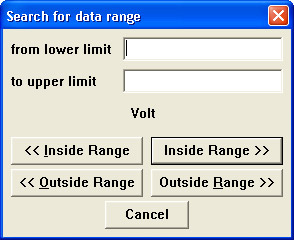
This text box allows you to enter a value representing the lower end of the range. If this text box is left blank, the low end of the range is unbounded. This limit is retained until a search is done on a different channel or a new file is opened. When limits are assigned, the << Inside Range, << Outside Range, Inside Range >>, or Outside Range >> command buttons can be used to move the cursor to the next or previous data point inside or outside of the specified range.
This text box allows you to enter a value representing the higher end of the range. If this text box is left blank, the high end of the range is unbounded. This limit is retained until a search is done on a different channel or a new file is opened. When limits are assigned, the << Inside Range, << Outside Range, Inside Range >>, or Outside Range >> command buttons can be used to move the cursor to the next or previous data point inside or outside of the specified range.
<< Inside Range
This command button moves the cursor to the previous data point inside the specified range of values on the selected channel. The limiting values are considered inside and are thus included in the range.
Inside Range >>
This command button moves the cursor to the next data point inside the specified range of values on the selected channel. The limiting values are considered inside and are thus included in the range.
<< Outside Range
This command button moves the cursor to the previous data point outside the specified range of values on the selected channel. The limiting values are not included when outside range is selected.
Outside Range >>
This command button moves the cursor to the next data point outside the specified range of values on the selected channel. The limiting values are not included when outside range is selected.