|
|
|
This Command allows you to set and display the vertical scale and baseline.
To set your desired units/division:
![]() In
the Scaling menu click on Division.
In
the Scaling menu click on Division.
![]() Choose
Scaling Division (ALT, C,
V)
Choose
Scaling Division (ALT, C,
V)
This will bring up the Units/Division dialog box.
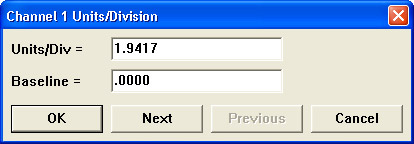
Enter desired values. Click on OK or click on Next/Previous to go to the Units/Division dialog box for the Next/Previous channel - set values for all channels desired and then click OK.
Any changes made in Scaling Division are effective only until the gain, EU settings, grid spacing, screen format, or vertical window size is changed. Subsequent use of Scaling Limits, Autoscale, Show Dynamic Range, Grow, or Shrink will also change units/division, and Scaling Invert will change its sign. A new baseline entered in the dialog box must be between the bottom and top signal limits displayed by Scaling Show Dynamic Range.
|
Keystroke |
Comment |
|
CTRL+SHIFT+U |
Displays Units/Division in your Acquisition Window. |
|
CTRL+SHIFT+V |
Opens the Units/Division Dialog Box. |
|
2 |
Sets the Units/Division to 2 in Channel 1. |
|
TAB, TAB, TAB, ENTER, 2 |
Sets the Units/Division to 2 in Channel 2 |
|
TAB, TAB, ENTER |
Closes the Dialog Box |