|
|
|
When you choose a command that has options, WinDaq Waveform Browser displays a dialog box. A dialog box may include areas in which you enter text or numbers and view or change settings for options related to the command. Or it may simply display additional information or a request for confirmation.
A command name followed by an ellipsis (…) on a menu indicates that WinDaq Waveform Browser displays a dialog box after you choose that command. For example, the following illustration shows the Save As dialog box that appears when you choose the File Save As… command. This dialog box contains most of the elements found in dialog boxes.
A dotted box around a dialog box item is called the selection cursor; it indicates the active area of the dialog box—the next action you perform occurs in this area. When you move to an area in which you enter text or numbers, the active area is shown by a blinking line called the insertion point.
Some dialog box options occasionally appear dimmed. This indicates that the option does not apply to the current situation or that you may need to make a selection or complete an action before selecting the option.
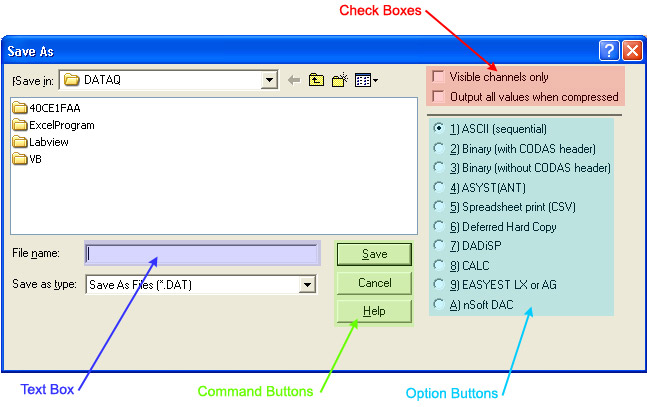
Text box
A box in which you type information (text or numbers) needed to carry out the command.
Option button
One of a group of related options; you can select only one option in a group at a time. When an option is selected, a black dot appears in the small round button.
Check box
An option that can be turned on or off. Unlike option buttons, you can turn on as many check boxes as you want, even if they are in a group. When a check box is turned on, an X appears in the box.
Command button
A rectangular button labeled with the action it carries out. A bold border indicates that the command button is the default and will be chosen automatically if you press ENTER.
You choose a command button to carry out the command, cancel the command, or display more options. In most cases, OK is the default button and choosing OK closes the dialog box and carries out the command. Choosing Cancel closes the dialog box and cancels the command; WinDaq Waveform Browser ignores any changes you made in the dialog box.