DI-720/730 EN-B Communications and Installation Issues and Resolutions
On this Page
Symptoms
Cause
Resolution
Make sure that power is applied to all units and that all of the units are turned on
Verify that you are installing the latest version of WinDaq
Verify Windows firewall settings
Verify that you have selected the correct Network Interface Card (NIC)
Verify that the TCP/IP protocol is enabled
Make sure that your Ethernet cables are not more than 100 meters in length
Verify that your Ethernet cables are connected correctly
Verify that you entered a valid MAC/IP address during installation
Verify that the unit is on the same subnet as your Network Interface Card
Applies To
Symptoms
Upon completing WinDaq installation and running the IP Manager one or more DI-720/730 EN-B units is listed as "UnSynced" or is "Off Line."
The DI-720/730 EN-B is not an option during installation.
Your Network Interface Card is not listed in the "Select Network Adaptor" window.
Cause
This could be the result of one or more of the following:
One or more DI-720/730 EN-Bs are not powered
You do not have a compatible version of WinDaq software and/or IP Manager software
Conflicting firewall settings
The wrong NIC has been selected
The TCP/IP protocol is not installed or enabled
The Ethernet cables are more than 100 meters in length
The Ethernet cables are not connected correctly
The MAC/IP address was entered incorrectly during installation
The DI-720/730 EN-B has an IP address on a different subnet
Resolution
To resolve these issues follow the steps below.
Make sure that power is applied to all units and that all of the units are turned on
Ensure that each synced unit has its own power supply and that the power switch on each unit is in the “on” position.
Verify that you are installing the latest version of WinDaq
You can download the latest version of WinDaq for your DI-720/730 EN-B at: www.dataq.com/support/upgrades/record/g1lev3en.html.
Note: WinDaq Pro/Pro+ users may need to pay an upgrade fee ($200)
Verify Windows firewall settings
Make sure that your Windows firewall does not block the WinDaq IP Manager.
- Double-click on "Windows Firewall” in the Windows “Control Panel."
- Select the “Exceptions” tab and make sure that “IP Manager” is checked.

Verify that you have selected the correct Network Interface Card (NIC)
Upon running the IP Manager, be sure to select the network interface card that your DI-720/730 EN-B(s) is (are) connected to.
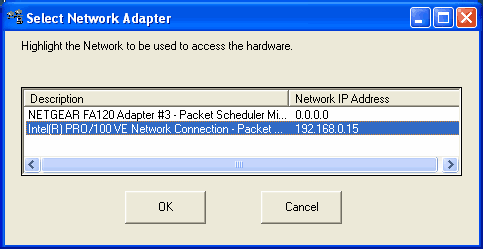
Verify that the TCP/IP protocol is enabled
To enable the TCP/IP protocol:
- Select "Network Connections" from the Windows Control Panel.
- Right-click on “Local Area Connection” and select “Properties.”
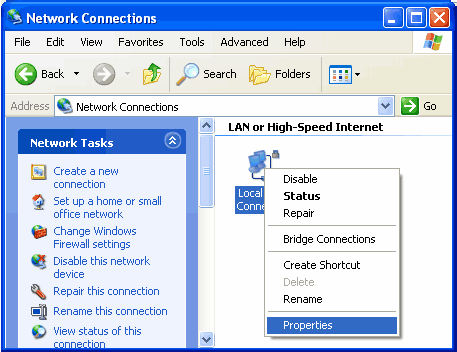
- Click on the “Internet Protocol (TCP/IP)” check-box.
Note: If "Internet Protocol (TCP/IP)" is not listed, click the "Install" button to initiate installation.
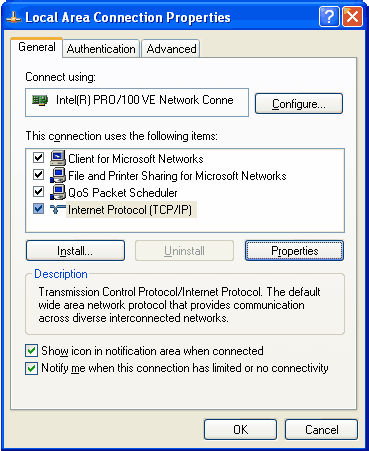
Make sure that your Ethernet cables are not more than 100 meters in length
The Ethernet cables connecting your DI-720/730 EN-B(s) to the PC and one synced unit to the next cannot exceed 100 meters in length.
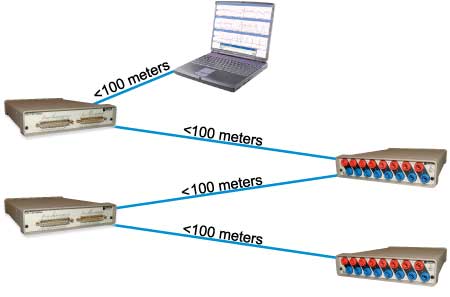
Verify that your Ethernet cables are connected correctly
The "Toward PC" connection on the back of the first synced (unsynced) DI-720/730 EN-B should be connected to the Ethernet port of the PC or network. The "Toward PC" connection of the second synced unit should be connected to the "Expansion" connection of the first synced unit, the "Toward PC" connection on the third synced unit to the "Expansion" connection on the second synced unit, etc.
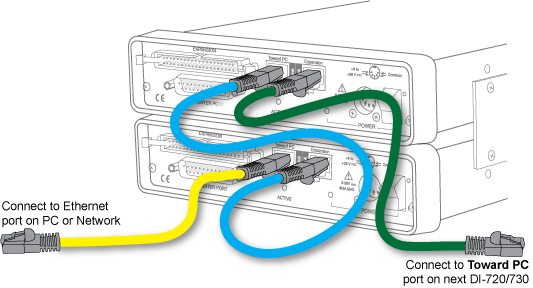
Verify that you entered a valid MAC/IP address during installation
Make sure that the MAC/IP address listed in the IP manager matches the MAC address on the bottom of your DI-720/730 EN-B (or the IP address assigned to the unit).
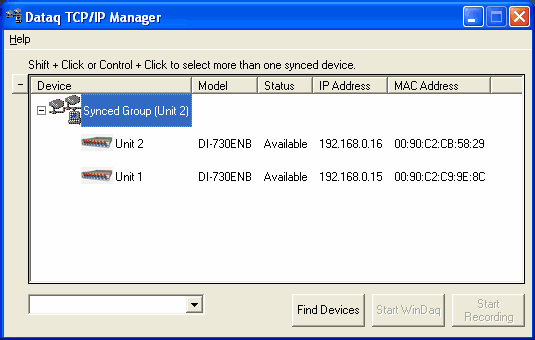
Verify that the unit is on the same subnet as your Network Interface Card
Check to make sure that your DI-720/730 EN-B has an IP address on the same subnet as your interface card.
Allowing the DHCP server to assign an IP address will ensure that your DI-720/730 EN-B has an appropriate IP address.
To let the DHCP server assign an IP address:
- Choose "Change IP Address" from the Dataq TCP/IP Manager
- Select the "Allow DHCP server to assign IP Address"
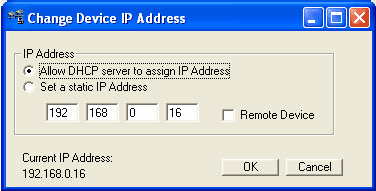
When assigning a static IP address it is the customer's responsibility to make sure that the address is on the same subnet. Contact your system administrator for assistance.
Applies To
All DI-720 and DI-730 ENB data acquisition products.


 View Cart
View Cart sales@dataq.com
sales@dataq.com 330-668-1444
330-668-1444