Parallel Port Issues (Windows 2000 and XP)
On this Page
Symptoms
Cause
Resolution
Verify that you are using a compatible parallel cable
Verify that your parallel port is configured properly
Verify that the PARPORT.SYS driver is installed
Applies To
Symptoms
While attempting to run WinDaq for your parallel port data acquisition device you encounter one of the following issues/messages:
The WinDaq title bar displays "DI-000 Acquisition" or "DI-??? Acquisition"
"Could not open data acquisition device"
"DI-500/720/730 series driver not installed"
Cause
This could be the result of one or more of the following:
An incompatible parallel port cable
The parallel port is not configured properly
The PARPORT.SYS driver is not installed
Resolution
To resolve these issues follow the steps below.
Verify that you are using a compatible parallel cable
DATAQ Instruments parallel port products require the use of an IEEE 1284 parallel cable. If you are using a replacement (not provided with the unit), verify that "IEEE 1284" is printed on the cable.
Rerun the loader and try running WinDaq. Did WinDaq start properly? If not proceed to the next step.
Verify that your parallel port is configured properly
In order to communicate properly your parallel port must be in EPP or Bi-directional mode (the Standard printer port mode is supported by all -P suffix products). DATAQ Instruments parallel port products do not support ECP parallel port mode. The parallel port mode is set in the PC BIOS. Consult with your IT department to verify that your parallel port is configured as EPP or Bi-directional.
Rerun the loader and try running WinDaq. Did WinDaq start properly? If not proceed to the next step.
Verify that the PARPORT.SYS driver is installed
The PARPORT.SYS driver must be installed to run these products.
- Double-click on "Printers and Faxes" in the Windows "Control Panel"
- Select "Add a printer" from the "Printer Tasks" menu
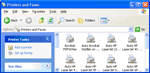
click on image to enlarge - Follow the "Add Printer Wizard" prompts and select the Epson LX-86 printer from the "Install Printer Software" dialog box
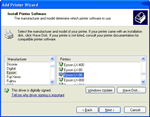
click on image to enlarge - Continue as prompted until installation is complete (don't leave the Epson LX-86 as the default printer)
- Reinstall WinDaq into the same folder and reboot the PC
Note: Once the loader and WinDaq are working the fictitious printer may be deleted.
If you continue to experience problems contact DATAQ support for further assistance.
Applies To
All DATAQ Instruments parallel port products


 View Cart
View Cart sales@dataq.com
sales@dataq.com 330-668-1444
330-668-1444