
Allows you to specify the minimum time (in milliseconds) between screen updates. By setting a minimum time interval between screen updates, you prevent WinDaq Acquisition from using too much CPU time at the expense of other tasks. It should be noted that this preference item is simply a “graphics adjuster” that only affects how the display looks on your screen. Data acquired to disk is independent of this function.
Valid update interval entries range from 0 to 32,767. The default interval is 0. At an interval of 0 (no time between screen updates) the display is optimized, it will update as fast as your display controller hardware will allow. However at this setting, WinDaq Acquisition burdens the CPU with constant screen update requests. The CPU spends most of its time providing this optimized display, thus leaving little time to process other tasks. At an interval of 32,767 (approximately 33 seconds between screen updates) the display is at the opposite end of the performance spectrum, updating very slowly. Because of these infrequent screen update requests, the CPU has a lot of free time to handle other tasks, but the real time display suffers.
With this preference item, you can trade display performance for system time availability (experimentation is encouraged). Decide which is more important; visually pleasing display performance or multitasking capability, and adjust the update interval accordingly.
Specify a minimum screen update time.
![]() In
the Preferences sub-menu click
on Update Interval….
In
the Preferences sub-menu click
on Update Interval….
![]() Choose
Edit Preferences Update Interval… (ALT, E, P, I).
Choose
Edit Preferences Update Interval… (ALT, E, P, I).
This displays the Minimum Milliseconds Between Updates dialog box:
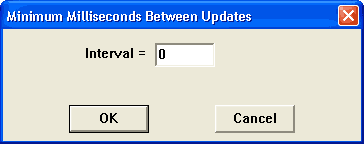
Enter in the text box the desired interval in milliseconds. When the desired interval is entered, click OK or press Enter to close the dialog box.