
This feature allows you to specify convenient upper and lower chart edge values for a selected channel.
![]() In
the Scaling menu click on Limits….
In
the Scaling menu click on Limits….
![]() Choose
Scaling Limits… (ALT, C, L).
Choose
Scaling Limits… (ALT, C, L).
When selected, the Display Limits dialog box is displayed.
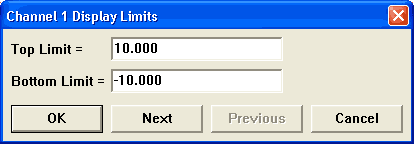
Type convenient top and bottom chart-edge values in their respective text boxes. The Next and Previous command buttons allow you to step through all of the enabled channels in order, entering the desired display limits for each channel, without closing this dialog box. Note that when either the Next or Previous button is activated, the channel number in the title bar of the dialog box changes to indicate the channel for which you are currently setting display limits.
To close the dialog box click OK to accept the changes or Cancel to cancel the changes. Your specified values will now be displayed on the upper and lower chart-edges and the waveform will be automatically scaled to fit the new values.
Accelerator key version
|
Keystroke |
Comment |
|
ALT+F9 |
Opens the Scaling Limits dialog box. |
|
5 |
Set the top limit to 5. |
|
TAB - 5 |
Sets the bottom limit to minus 5. |
|
ENTER |
Closes the dialog box. |