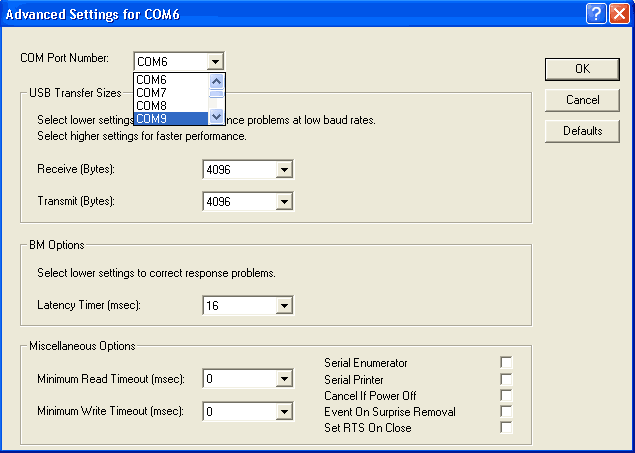|
|
|
|
Reference Materials > Virtual COM Ports |
|
|
|
|
|
Reference Materials > Virtual COM Ports |
|
Some Instruments use a Virtual COM Port to communicate with your computer. Such instruments will have an alternate connection, for example a USB connection. When installing, you should have noticed that two drivers were installed to your computer - a USB driver and a Serial (COM) port driver. These instruments communicate with the virtual COM port using the COM port driver.
The following instruments use a virtual COM Port: DI-145; DI-148U; DI-149; DI-155; DI-158U; DI-158UP; DI-245; all DI-710 USB versions; all DI-715B USB versions; all DI-718B USB versions.
Accessing the Device Manager to determine the COM port designation for your Virtual COM Port USB Device
1. Open the Windows Device Manager. The Windows Device manager can generally be found by holding the Windows key down then pressing the Pause/Break key on your Windows keyboard to access the System Properties window. From there, the Device Manager should be accessible but may require an extra click or two (for example, in XP, click on the Hardware tab then on the Device Manager button).
2. Find Ports (COM & LPT) and expand by clicking the + box to the left. This shows all COM and LPT ports currently assigned on your computer.
3. Find DATAQ DIxxx (COM#) - # is the COM port designated for your device.
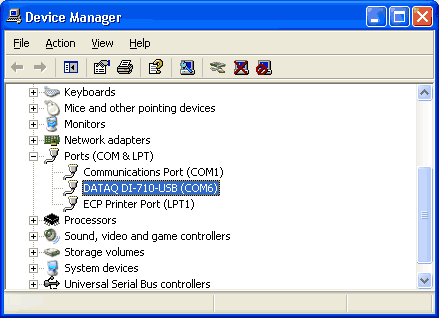
4. Change the COM port Number of your Device.
a. Right-click on DATAQ DIxxx (COM#).
b. Click on Properties.
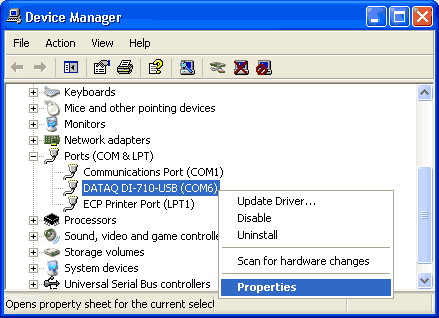
c. Click on the Port Settings tab.
d. Click on the Advanced button.
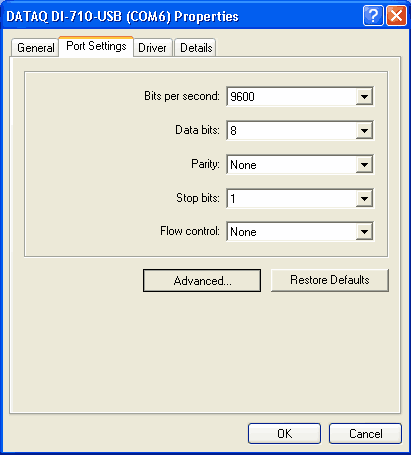
e. Click the down arrow on the COM Port Number drop-down menu.
f. Select an alternate COM port number (MUST be COM 16 or lower).