|
|
|
|
Channel Annotation |
|
This function allows you to edit or change the channel annotation that was provided during waveform recording. It is not necessary to enable the display of channel annotation in order to use this function, but you will not see the results of your editing session unless user channel annotation is enabled for display (by pressing ALT+U). See also Waveform Annotation Control > Channel Annotation.
To edit channel annotation:
![]() In
the Edit menu click on Channel Annotation….
In
the Edit menu click on Channel Annotation….
![]() Choose
Edit Channel Annotation… (ALT, E, A).
Choose
Edit Channel Annotation… (ALT, E, A).
This displays the Channel Annotation dialog box.
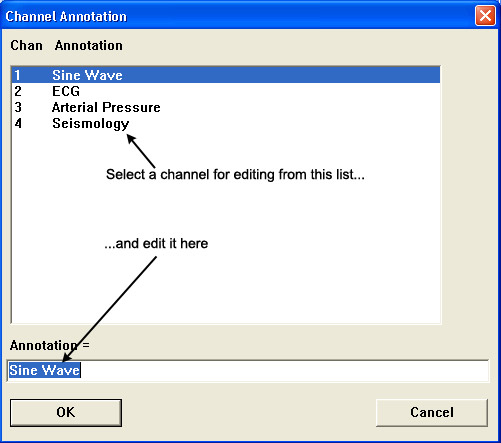
The top portion of the Channel Annotation dialog box displays all the channels in the data file along with their current user annotation. To edit a channel’s annotation, highlight (click) on the annotation in the list at the top of the window and perform the editing in the Annotation = box at the bottom of the window.
The OK button accepts all of the editing you have done and closes this box.
The Cancel button closes this box and ignores any editing changes made.
|
Keystroke |
Comments |
|
ALT+F11 |