|
|
|
|
EU Settings > Activating Procedure |
|
|
|
|
|
EU Settings > Activating Procedure |
|
Ensure that the window containing the waveform to be calibrated is enabled. When enabled, the X=Y annotation in the left or right annotation margin will be highlighted, indicating that window X is enabled for adjustments. Although not required, the data cursor and data display options can be enabled for more recognizable results (refer to Waveform Annotation Control and Waveform Data for details on enabling these features). To set the Engineering Units:
1. Select Engineering Unit Settings:
![]() In
the Edit menu click on Engineering Unit Settings….
In
the Edit menu click on Engineering Unit Settings….
![]() Choose
Edit Engineering Unit Settings… (ALT,
E, E or CTRL+F8)
Choose
Edit Engineering Unit Settings… (ALT,
E, E or CTRL+F8)
When selected, the Engineering Unit Settings dialog box is displayed:
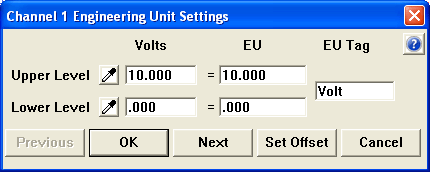
2. When the relationship of volts to engineering units is known, define the relationship in the provided text boxes. For example, you know 5V equals 1500 PSI and 0V equals 0 PSI using your sensor. Enter the Volts and EU values in the appropriate text boxes:
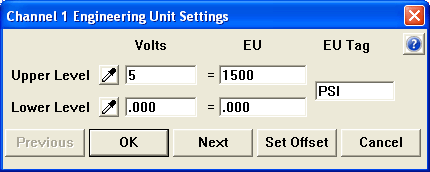
3. Use the eyedroppers when you do not know the relationship of volts output from the sensor versus engineering units. Click either eyedropper to take a sample of the data in volts when a known engineering unit value is applied to the signal input (or found at the cursor position when using WinDaq Playback Software) for that channel. The sample value will appear in the Volts text box. Enter the corresponding engineering units in the EU text box. Perform the same operation on the opposite end of the range. It is best to sample as close as possible to the upper and lower limits of your intended measurements to ensure accurate readings.
4. Click OK to save the settings. Note that screen scaling for the adjusted channel may change, but can be redefined by selecting LIMITS... from the SCALING pull-down menu (see Scaling Limits). Click Next to save the settings and open the dialog box for the next channel. Click Previous to save the settings and open the dialog box for the previous channel. Cancel exits the box without saving any settings.
See Special Considerations for information on the Set Offset button.