|
|
|
Choose the amount of data or specific data to export to Excel with the Export tab. The default is to export 100 data points after the cursor.
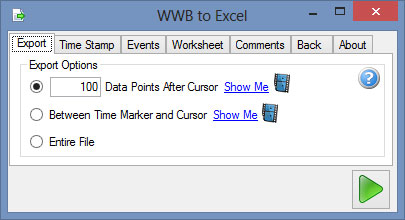
Data points after cursor
Use this radio button to specify the number of data points to export starting with the data point at the location of the cursor. Clicking the Go Button with this option selected ports the data immediately to Excel. The cursor can be moved dynamically in WinDaq to change your data selection in real time. The back button to allows you to modify export options. Press the Stop button to close the utility. Watch video.
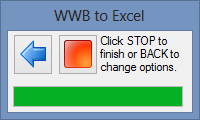
Between Time Marker and Cursor
Use this radio button to specify a block of data defined by the time marker (time marker can be set with the F4 key) and cursor. Clicking the Go Button with this option selected ports the data immediately to Excel. The cursor can be moved dynamically in WinDaq to change your data selection in real time. The back button to allows you to modify export options. Press the Stop button to close the utility. Watch video.
Entire File
Use this radio button to export the entire WinDaq file. Limitations are dependent on your version of Microsoft Excel. Excel versions 2007 to 2013 are limited to 1,048,576 rows. The 2003 Excel version is limited to 65,536 rows. Export data to Excel version prior to 2003 with the File > Save As menu item.
These options are saved in the program for the next time you access the WWB to Excel utility.
Explore each tab below:
Export - Specify what data points to export.
Time Stamp - Specify time stamp format.
Events - Specify event markers and format.
Worksheet - Specify worksheet name, starting cell, and append.
Comments - Specify comments to include in export.
Back - Specify what happens when using the back button.