
Note: This feature is nonfunctional when used with serial port instrumentation.
Allows you to specify the ratio of the total number of data points to the number used for screen display at the maximum sample rate. For example, specifying a skip factor of 20 means that for every 20 acquired data points, only 1 will be used for screen display purposes (ratio of 20:1). Similarly, a skip factor of 1 means every data point acquired will be used for screen display purposes (a 1:1 relationship).
It should be noted that this preference item is simply a “graphics adjuster” that only affects how the display looks and performs on your screen. Data acquired to disk is independent of this function.
Real time display performance degrades when attempting to plot too many data points in a given period of time. Specifying a skip factor improves real time display performance by lessening the plotting workload. With a skip factor, you improve display performance by instructing WinDaq Acquisition to plot every nth data point and ignore the rest of the incoming data. However since the rest of the data is ignored, the result is a potentially inaccurate screen representation of the acquired data. Therefore, the skip factor should be considered a last resort for improving display performance if screen accuracy of the waveform data is desired.
Valid entries range from 1 to 100. At a factor of 1 (no sample skipping) the screen display is the most accurate, detailed representation of the acquired data. However at this setting, the CPU is burdened with constant plotting operations. At a factor of 100 (plot every 100th data point on the screen and ignore the rest), CPU operations for the real time display are minimal (the “workload” is lightened) but the displayed waveform is at best only a compromised representation of the acquired data.
Specify a skip factor.
![]() In
the Preferences sub-menu click
on Skip Factor….
In
the Preferences sub-menu click
on Skip Factor….
![]() Choose
Edit Preferences Skip Factor… (ALT, E, P, S).
Choose
Edit Preferences Skip Factor… (ALT, E, P, S).
This displays the Ratio of total points to those used for compression dialog box.
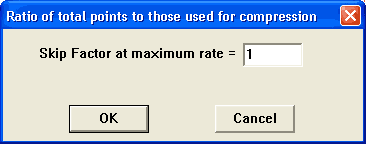
Enter in the text box the desired skip factor. When the desired skip factor is entered, click the OK button or press the Enter key to close the dialog box.