|
|
|
|
Fast Start Guide Step 2 |
|
|
|
|
|
( Internet Connection Required) |
View the Time and Date Display on the right-hand side of the bottom annotation line.
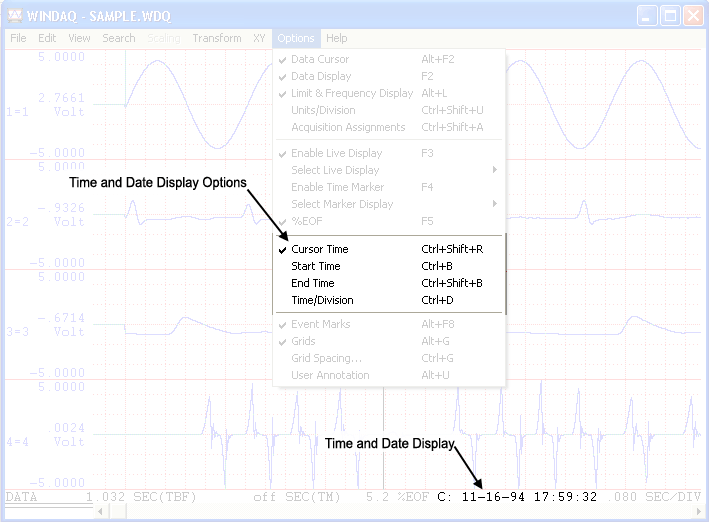
Toggle the display between Start Time, End Time, Cursor Time, and Time/Division in the Options menu.
Start Time
The Start Time displays the date and time the file was opened for acquisition. Click on Start Time in the Options menu. An “S” displays prior to the Start Time.

End Time
The End Time displays the date and time the file was closed for acquisition. Click on End Time in the Options menu. An “E” displays prior to the End Time.

Cursor Time
The Cursor Time displays the date and time at the current cursor position. Click on Cursor Time in the Options menu. A “C” displays prior to the Cursor Time.

Time/Division
The Time/Division displays the time per screen grid division. Click on Time/Division in the Options menu. A “T” displays prior to the Time/Division.
