|
|
|
|
Fast Start Guide Step 5 |
|
|
|
|
|
( Internet Connection Required) |
Extract and save statistics in text format for a specified section of any single waveform or for all waveforms in a file. This is a quick and easy way to get just the data desired rather than looking at all the numbers from a complete file.
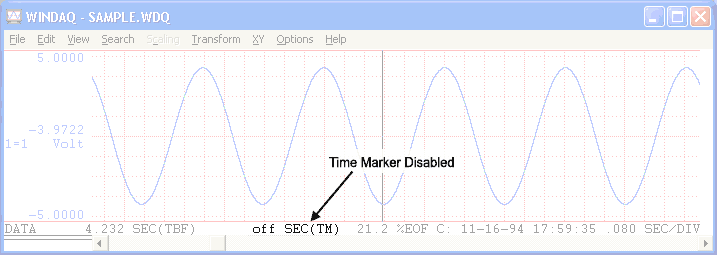
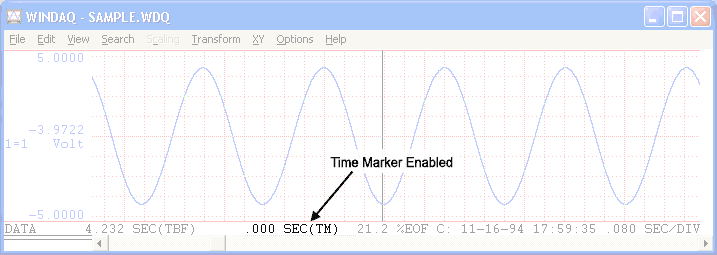
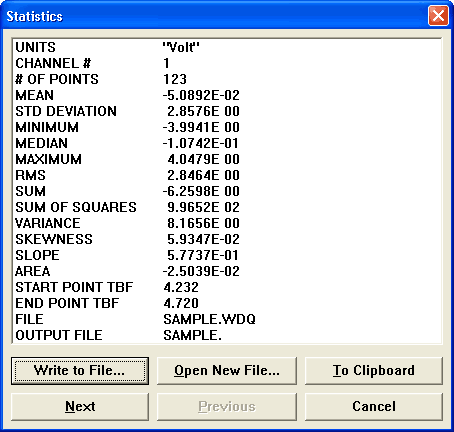
The Statistics window will display the statistics for the currently selected channel including significant engineering units, channel number, the number of samples the statistics are derived from, and the file name, as well as the mean, deviation, minimum, slope, area, and position in the file. Statistics will work with any level of compression—even fully compressed.
Use the Next and Previous buttons to view other channels in the file.
Use the To Clipboard button to save the current statistics window to the Windows clipboard. This data can then be “pasted” (CTRL + v) into a file.
Use the Open New File... button to save data to file (if you select a channel it will save only that channel—if you do not select a channel it will save ALL channels’ data). Save data in spreadsheet format (with comma delimiters) or text format.
Use the Write to File... button allows you append an existing file.