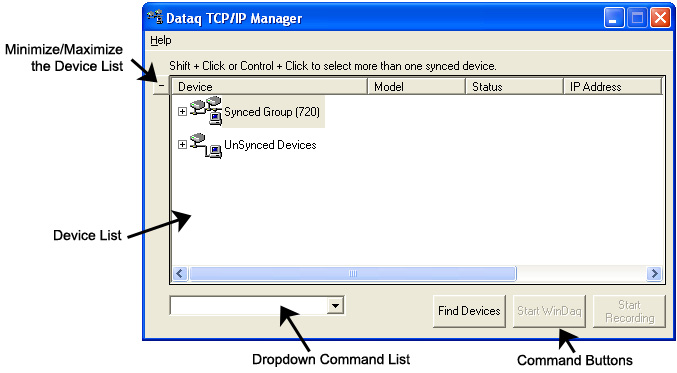|
|
|
|
Getting Started |
|
The main TCP/IP window shows all Ethernet devices installed on your PC. Devices could be busy or unavailable if there are multiple users or if you entered the wrong MAC address during installation. Unsynced devices are all single units installed to your network (units that are not daisy-chained). Synced Groups are daisy-chained instruments. There is one Synced Group for each daisy chain. Each Synced Group is named using the first device in the chain (in parentheses).
Use the drop down command menu to change the description of a device. All commands are performed by first selecting a device, then using the drop down command menu. Multiple devices in the same Synced Group may be selected for a recording session by using the Shift or Control key. WinDaq Acquisition software must be initiated from the TCP/IP manager for all DI-72x, DI-730, and DI-78x Ethernet Instruments.
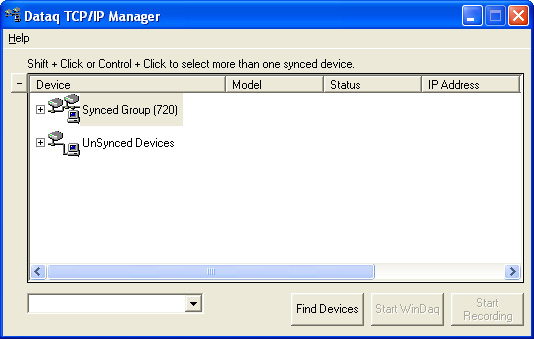
The Device List window shows information regarding all DI-72x, DI-730, and DI-78x Ethernet Instruments installed on your PC. You must run the installation software and enter an IP address or MAC address for each device to show in this list. Depending on the number and types of devices you installed you will see a all installed Synced Groups and a list of installed Unsynced Devices.
Click the plus/minus button to the left of the Device List to minimize/maximize the Device List Window. When WinDaq is started, the Device List will automatically be minimized.
Select a single device or multiple devices in a Synced Group to access the Drop Down Command List.
Use the Find Devices button to refresh the Device List. Select a device then click the Start WinDaq button to run WinDaq Acquisition Software. Use the Start Recording button to open WinDaq and immediately begin recording after configuring the Auto-record settings (for a single device).