|
|
|
|
Drop Down Command List |
|
Select a single device (may be in a Synced Group) then click on the Drop Down Command list to access the drop down commands.
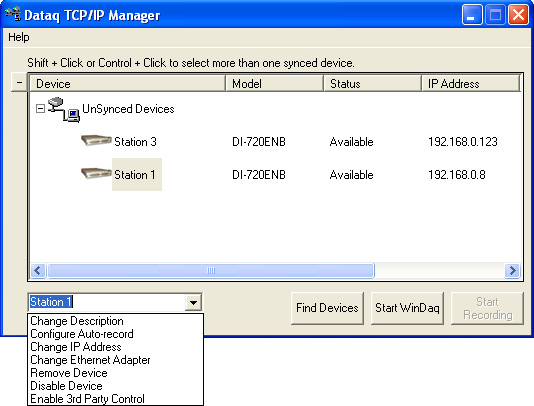
Allows you to change the device description in the list. The description is written to the instrument.
Allows you to set up recording settings for a single device. When the Start WinDaq button is pressed, recording will take place based on these settings.
Allows you to change the IP address of a device. This is necessary for static networks.
Allows you to designate which Ethernet adapter to use on your computer.
Un-installs a device from your PC. If you remove a device it must be reinstalled with the installation software to show up in the list.
Allows you to disable a device from the list. This does not un-install the device.
Allows you to control WinDaq with 3rd party software.
Use the Shift key or Control key to select multiple Synced Devices (must be in the same Synced Group). Click on the Change Session Settings drop down to change the session settings.