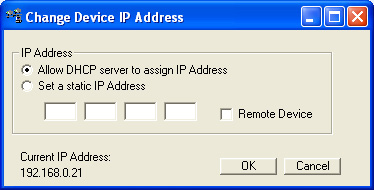|
|
|
|
Change IP Address |
|
The Internet Protocol (IP) address is a 32-bit number in "dotted decimal" notation that is used to send data from one device to another. Every client, server and network device must have a unique IP address for each network connection. When a computer or other instrument is connected to the Internet or network, an IP address must be assigned to it. This is usually done by a DHCP (Dynamic Host Configuration Protocol) server. The Default setting for all devices is to "Allow DHCP server to assign IP Address."
If you have a network that is not DHCP-enabled or you are not connected to a network at all, the device will eventually assign its own IP address. It could take Windows several minutes to assign an IP address. Each time the devices are powered and connected, Windows will have to assign an IP address. To save time you may assign a static IP address to your network card and static IP addresses to your DATAQ Instruments devices.
Note: Before assigning IP addresses check with your system administrator so there are no conflicts.
If there is an IP address conflict with another device in your network you must change the IP address of the device and designate it as static.