DI-71x and DI-148/158 Series USB Driver Installation for Windows 7
On this Page
Symptoms
Cause
Resolution
Manually Install the drivers
Applies To
Symptoms
DI-71x/148/158 series USB drivers do not automatically install under Windows 7.
Cause
Windows 7 will not automatically install "unsigned" drivers.
Resolution
To resolve this issue:
Manually install the drivers.
- Connect your DI-71x /148/158 series device to an available USB port.
- Open the Windows Device Manager, right click on the DATAQ DI-71x /148/158 under "Other Devices" and choose Update Driver Software.
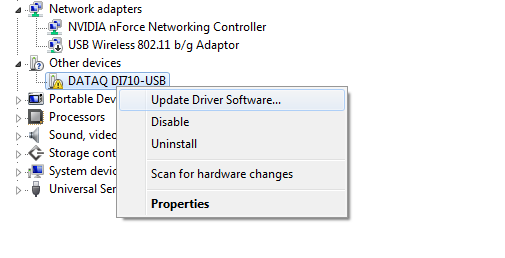
- Next, choose "Browse my computer for driver software" and select the drive that contains the WinDaq Resource CD (you'll need to give Windows permission to install the driver)
- Once the first driver is installed, leave the Windows Device Manager open and perform the same procedure for the USB Serial Port (also located under ‘Other Devices).
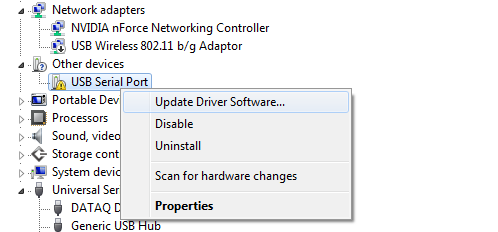
Once the USB drivers are installed, you can install WinDaq.
Applies To
DI-71x, DI-148 and DI-158 series USB products using Windows 7.


 View Cart
View Cart sales@dataq.com
sales@dataq.com 330-668-1444
330-668-1444